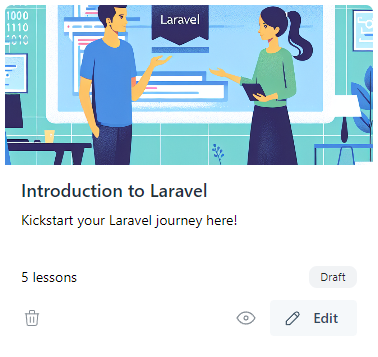Creating Your First Course
Kickstart your course creation here.
Discover how to craft your first course on Partner.io’s platform, using either a traditional approach or our innovative AI tools.
Navigation
- Using the left side nav select Training -> Courses.
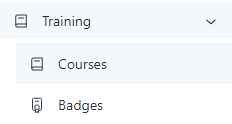
Courses can be ether made from scratch or using our AI course generator. The buttons can be found on the right side of the page.

Option 1: Creating a Blank Course
- Click the 'Create Course' button.
- Provide a title for your course and, optionally, a description. Click 'Create Course' to finalize the setup.
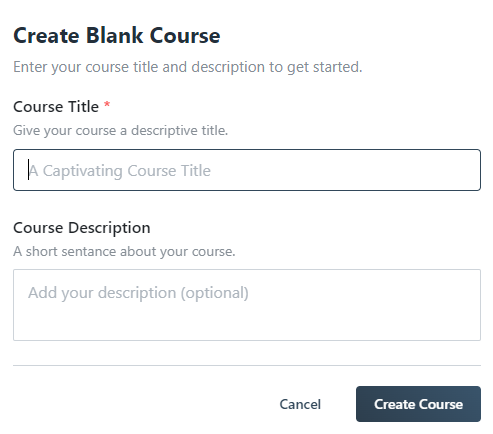
Option 2: Using the AI Course Generator
- Click the 'Generate AI Course' button.
- Enter a title for your course and, if desired, add a description, and/or course context. Click 'Create Course'.
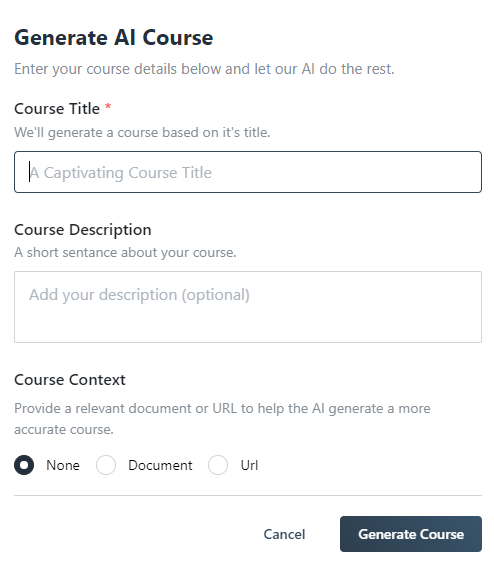
Course Details
Once your course is created, you can manage it effectively through the courses page. Each course is represented by a card with the following buttons:
- Preview: View how the course appears to end users without publishing it.
- Edit: Modify your course content by navigating to the course editor.
- Delete: If necessary, you can remove the course permanently.