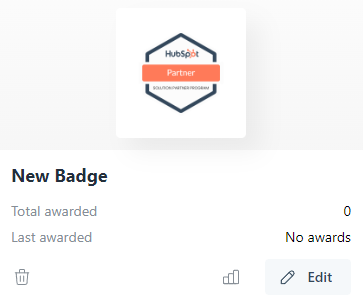Creating Your First Badge
Learn how to make your first badge.
Course badges easily allows you to see at a glance the proficiency of your employees and partners. Badges are assigned to courses and are obtained by users on completion of the courses they're assigned to. Here's a quick guide on how to create your first badge.
Navigation
- Access the Course Tab using the side navigation bar and select..
Training -> Badges.
Badge page menu
The badge page will be the home of all the badges you create. A badge can ether be uploaded or created using are bespoke badge creator.

Option 1: Uploading a badge
- Select Upload in the menu.
- Enter a Badge Title and upload a Badge Image ether by dragging or clicking the big dialogue box. Both these fields are required.
- Click Upload to generate your new badge.
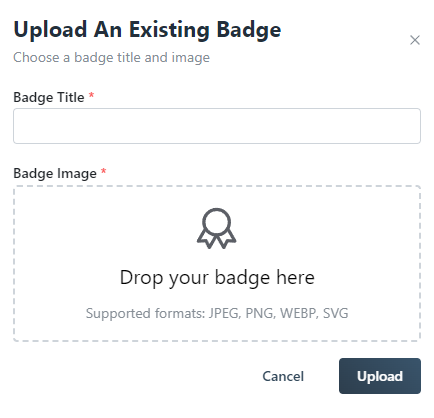
Option 2: Creating a badge
-
Select Create Badge in the menu. You will be redirected to the badge editor. We'll go over the full functionality of the editor in another article.
-
Once you are done creating your badge you can Click Save in the top right of the editor to generate your new badge.
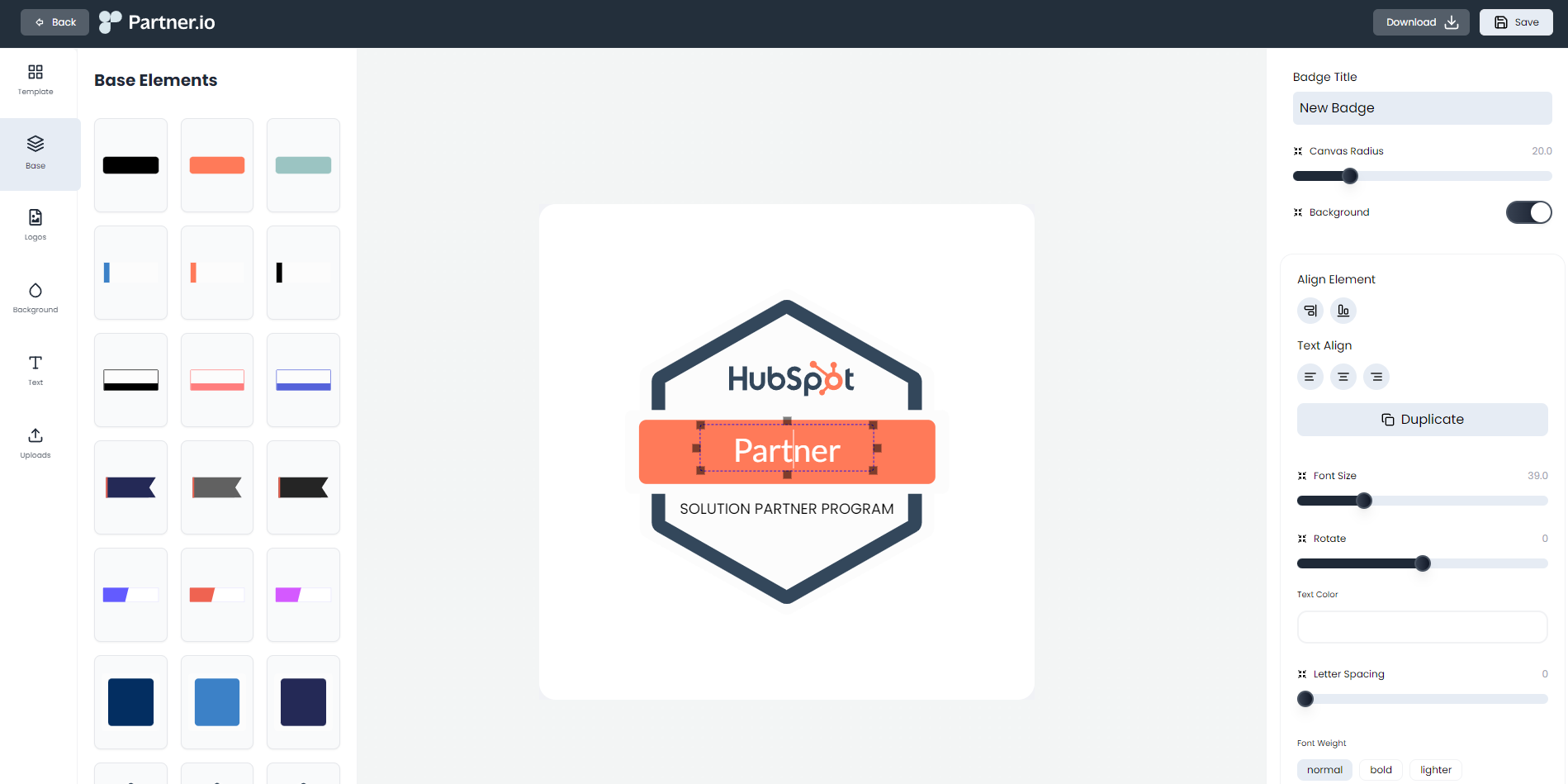
Badge Details
Once you've created your badge you'll be presented with a new card representing the badge. From the card you can modify your badge With the Following buttons:
- Edit: Modify your badge's name and image.
- Trash Can Icon: Permanently removes badge from your list.