Pipedrive Integration Setup
This article explains how to seamlessly integrate Pipedrive with Partner.io
Introduction
Integrating Pipedrive with Partner.io allows you to optimize workflows, ensuring that your sales data remains synchronized and current. In this guide you'll learn how to set up the integration and how it's used.
What does Partner.io's Pipedrive Integration do?
- The primary purpose of our Pipedrive integration is to allow leads which come in through Partner.io to be pushed into Pipedrive as a lead.
- In Pipedrive the lead is expected to be converted to a deal, and then either won or lost.
- Partner.io receives these events and keeps the lead in Partner.io up to date with the lead/deal in Pipedrive.
- Partner.io will display Pipedrive related information on the lead detail page such as deal status, deal value etc.
- When a deal in Pipedrive is won, this makes the corresponding lead in Partner.io eligible for lead payments to be created, and commission payments to be created for the partner who referred the lead.
Setting up the Pipedrive Integration
Step 1: Pipedrive configuration
- In Pipedrive navigate to the user dropdown in the top right corner and click Company Settings. On the left-hand side click Data fields in the Company Overview section.
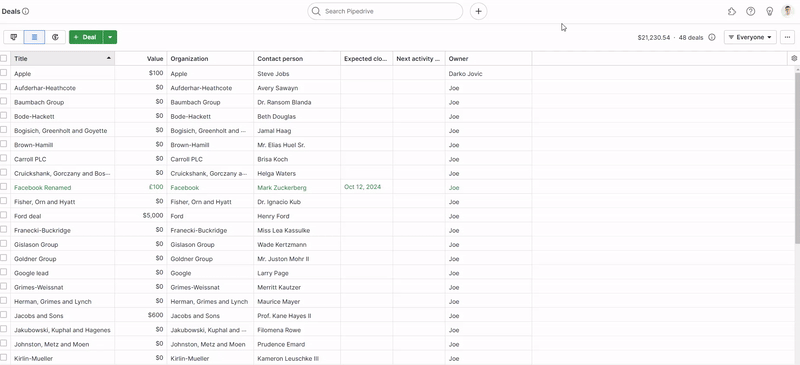
- In the Data fields page, scroll down and select Source Channel in the Default fields section. In the text box type Partner.io, select the green check and hit save.
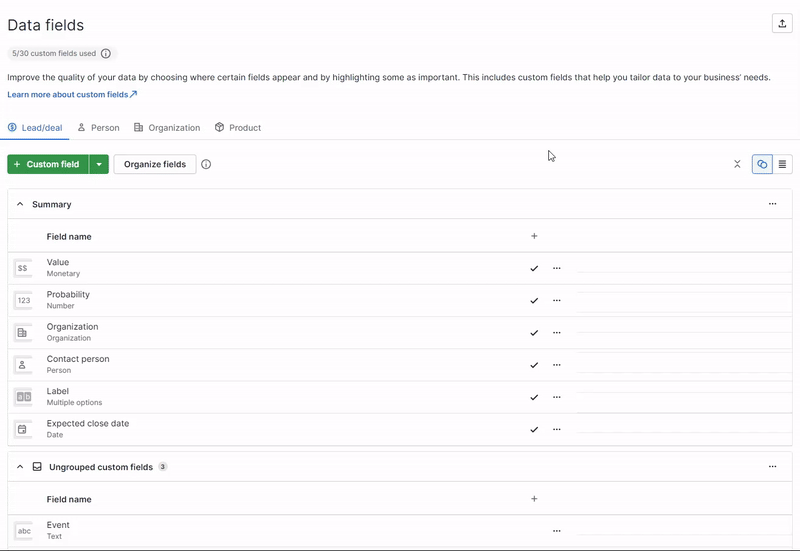
-
Scrolling back to the top of the Data fields page we're now going to add three custom fields. We can do this by selecting the green +Custom field button. When adding the first custom field we can also create a field group to keep the custom fields organized.
The three fields we want to add are as follows..
- Field Name: Partner, Field Type: Organization - This custom field represents the organization who referred the lead. This custom field will be used by Partner.io to push the partner into Pipedrive alongside the lead.
- Field Name: Partner Rep, Field Type: Person - This custom field represents the partner representative who referred the lead. This custom field will be used by Partner.io to push the partner rep into Pipedrive alongside the lead.
- Field Name: Event, Field Type: String - This custom field is used to tag leads in Pipedrive with the event from which they were generated. In Partner.io , if a lead comes from an event attendee conversion, the event title will be pushed into Pipedrive alongside the lead.
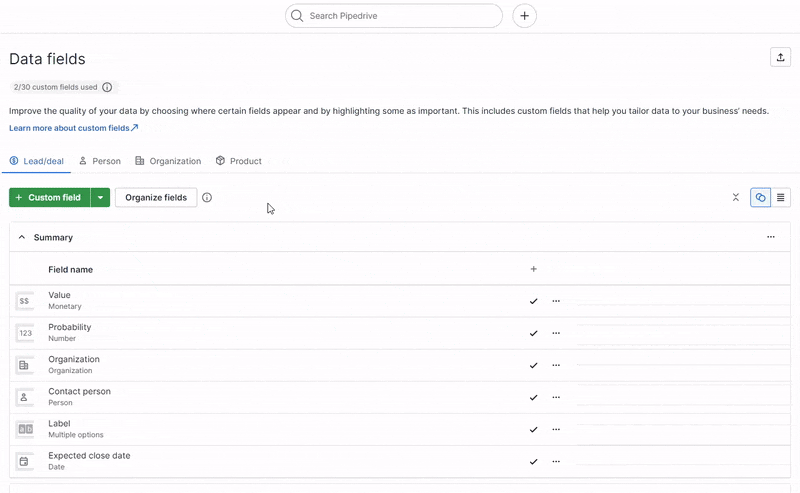
You Should now have a new section that looks like this, don't worry about the order of the fields. If you have made any mistakes or need to change anything you can click back into the field and edit it at any time.
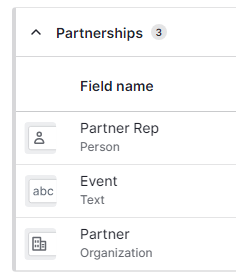
Note: These custom fields may already exist. If the user has an existing Pipedrive account, they may have already been tracking partners and their representatives under different custom fields. For these to be used with Partner.io however, they must be specifically Organization and Person fields respectively.
Step 2: Connecting Partner.io and Pipedrive
- While making sure you're logged into Pipedrive, navigate to Integrations tab in the left-hand side menu and select the Connect button for Pipedrive. You will be redirected to confirm your option before being returned to Partner.io.
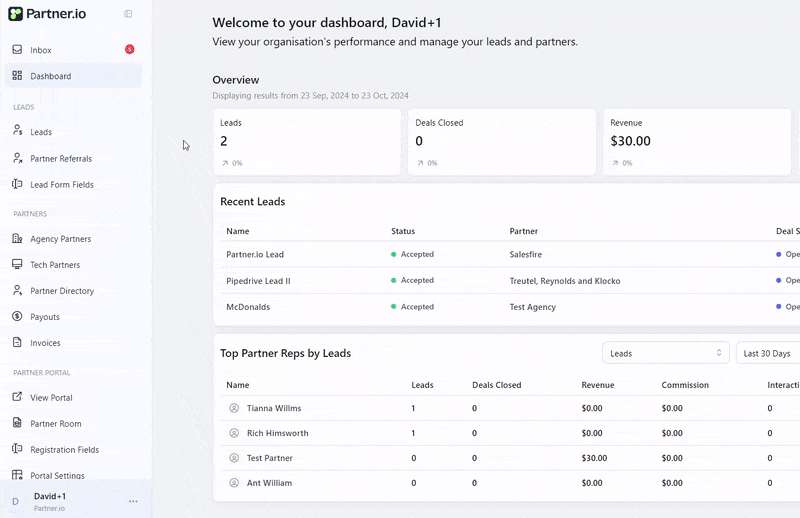
- You should now see the Pipedrive integration appear as Current CRM and two icons which allow you to disconnect and manage the integration settings. Click the cog icon to navigate to the integration settings.
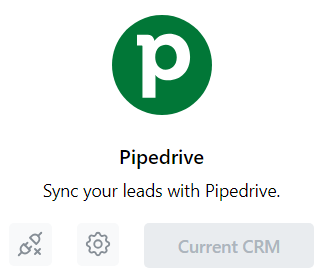
- We are now going to map the custom fields we created in Pipedrive to the fields in Partner.io. In the Custom Field Mapping section drop down each Pipedrive Deal Custom Field and select the available Custom Field.
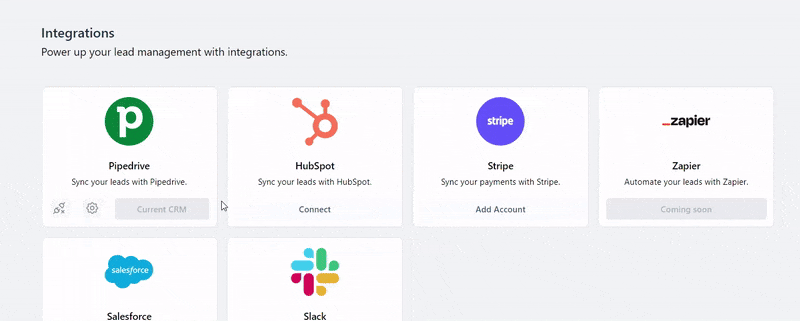
Note: If the only option you have is None you might need to doublecheck the field types are correct in Pipedrive.
Thats it! You have now successfully set up the Pipedrive integration with Partner.io. If you have any existing Leads in Pipedrive this article on How to import leads into Partner.io will help you get them into Partner.io.